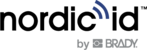On this page we will instruct you on how you can update your SmartReader OS
See also our guide on how to update S3 and FR readers OS
- Download the latest RFID Configurator (v1.8.5) or RFID Demo (v1.4.9) and install + launch it:
https://www.nordicid.com/rfid_configurator_setup_v185/
https://www.nordicid.com/rfid_demo_setup_v149/ - Also download the latest OS and RECOVERY images for Smart Readers (Sampo S2, AR62, AR82, AR85):
https://www.nordicid.com/smartreader_os_1_3_13/
https://www.nordicid.com/smartreader_recovery_1_3_13/
Or get those from the OneDrive folder:
v1.3.13 - Connect the SmartReader to the local network by using an Ethernet cable.
- After a while, the device appears to the RFID Configurator. Double-click the line (1), and “Open smart reader web configuration page” -button (3) appears on the application. Click the button and you will be directed to the web interface. If you don’t see the device on the list, then use a USB cable for getting IP addresses (2) from the reader.

- Copy IP address to the web browser (1) or use “Open smart reader web configuration page” -button and log in by using admin/admin credentials. Then click System Update (2) and check current versions (3). Browse SmartReader_os_1_3_12.zip file (4) if an update is needed and finally, click the Upload button (5).

- Click the Install update button (1) when uploading is finished and confirm updating by clicking Yes -button.

- The device upgrading procedure takes around 7 to 10 minutes, so watch the LEDs because the IP address might change after the update procedure depending on the network configuration. If the IP address has changed, then the web page keeps spinning (1) even the communication LED blinks for telling that the device is up and running and waiting for the new connection. You can also watch the RFID Configurator because the device appears on the list when the upgrading procedure is finished.

You will see the new version number (2) after the upgrade for example, on the System Health page (1)
What to do if the device does not work correctly?
If you cannot access the device, it might be due to inappropriate settings on the device's memory. In that case, try to restore the device to the factory defaults.
Press the reset button on the small hole and wait a suitable time and then release the button:
Phase 1: RED LED blinks -> Reboot the device.
Phase 2: RED LED blinks faster with TWO GREEN LEDs -> Reboot the device to the Recovery mode.
Phase 3: RED LED blinks even faster with THREE GREEN LEDs -> Restore factory defaults to the device.
Phase 4: RED LED blinks rapidly -> Reboot device (same as phase 1)
Here is a video showing how to reset ("format") SmartReader to the factory defaults by pressing the reset button and what is the right time to release the button:
SAMPO S2: https://youtu.be/0p07w8z8EH8
AR62, AR82, AR85: https://youtu.be/z2Kf301joOg
In short, press the reset button on the hole and wait until all three LEDs are lightning green and the red LED blink fast (it takes around 22 to 27 seconds), then release the button. This starts the initialization process, and the unit will start several times. Wait patiently, as the initialization process may take almost 2 minutes, so do not turn off the power too early.