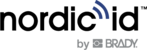- First of all, make sure that the device is updated to the latest ROM image
- Click the Settings > System > Advanced > Additional system updates > Refresh > Download
- Factory reset the device
- Click the Settings > System > Advanced > Reset options > Erase all data (factory reset) > Erase all data
- To enrol a device with a QR code, tap the Welcome screen six times in the same spot.

- If everything went right then the screen should look like this:

- Use a trigger button on either side of the device to start scanning an enrollment QR code. See more detailed instructions on generating a QR code from your EMM system.
Here is the instruction on how to generate a QR code:
- First, edit your device rule by checking [Enroll on SafetyNet Attestation Failure] on the [Advanced] tab:

- Download the SOTI MobiControl Stage Programmer app from the Google Play Store onto a master device. Master device means a device like your personal phone. It’s used for generating a QR code. The master device does not need to be enrolled into SOTI MobiControl.
- Launch the SOTI MobiControl Stage Programmer app and fill in the fields:



- WiFi Configuration
- Proxy Configuration
- Device Details Configuration
- SOTI MobiControl Enrollment ID
- Click QR Code to generate a QR code to prepare your phone to provision other devices like HH8x.

This was described in the following link: