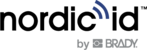Introduction
This document explains how to enable HID (Human Interface Device) mode in the Nordic ID smart reader Sampo S2. You can install different kinds of standalone applications on Sampo S2. HID-reader is one of those applications.
Instructions
Download the HID-Reader app from the following link:
After downloading, click the Applications (1) and then ‘Install new application’ (2). Browse downloaded zip file (3) and click Upload (4).

Ensure that the installed application is running (Start/Stop) and Auto-start is enabled. Then open the frontend (3).

Configure the suitable TX level (1) and set the output type to the HID (2). Note that you can also configure, for example, output format etc.

Store new settings by clicking the Save -button.

Now the application is configured for HID usage, and it starts sending data to the USB
If you want to modify our HID-Reader app, you will find the complete code here:
https://github.com/NordicID/ar8x_app_hidreader/