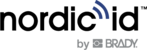Brady IRX200 admin web user interface can be accessed in two different ways: through the Ethernet and the USB connection.
DISCOVERING THE DEVICE USING BRADY SMART DEVICE CONTROL APP
Brady Smart Device control is an application for detecting Brady RFID readers in local or PAN networks and accessing their web user interface. It is available at:
https://www.brady.eu/downloads?filename=Brady_Smart_Device_Control_v105.zip.

USING USB CONNECTION
The device supports USB RNDIS and CDC-ECM profiles which allow to access the device’s admin Web UI through TCP/IP connections.
When the USB cable is connected, the IP address of the device is 169.254.0.1 by default. Typing the IP to the web browser will open the login screen of the Web UI.
| NOTE! USB cable is not included in the package. |
USING ETHERNET CONNECTION (NORMAL/OPC UA MODES)
By default, the network interface is set to DHCP mode, and the MAC address of the interface is indicated on the product label on the underside of the device. To access the Web UI, you need to connect the IRX200 and the PC into the same local network having a DHCP server.
- The connection can be established typing the IRX200’s hostname in the address bar of a web browser if the network and host device support mDNS,. The default hostname for IRX200 is:
| irx200-serialnumber |

When the IP address of the Brady IRX200 is known, typing it in the address bar of a web browser will open the login screen of the Web UI. Applications like the Brady Smart Device Control can be used to discover the address.
OBTAINING PASSWORD AND USERNAME
The default username (“admin”) and password are printed on the product label attached to the under side of the device.

| Type label on the back side of the Brady IRX200 |
Note that a security alert will pop up on the browser the first time that you connect to the device, as the connection is forced to be secure. This alert will disappear as soon as you install a certificate on your device.

| Web UI log in form |