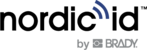The Brady EXA81 can be used in two modes: normal mode and HID mode. In normal mode the reader
is controlled by the application running on the host device that can be a PC, a tablet, or a smartphone.
In HID mode the reader acts like a HID - human interface device - and sends tag’s EPC or barcode data
content as a key press.
Both modes can be used either over a USB connection or over a BLE connection.
| NOTE! Some version of the Windows operating systems may require changing the Bluetooth device discovery mode into advanced, to show the EXA81 device. |
Pairing with the host device
When the host device and the EXA81 are paired, they will communicate with each other whenever they are in range and Bluetooth is turned on.
In the Brady EXA81. pairing can be enabled in two different ways:
- With the RFID Demo app for Android. Connect the Brady EXA81 to a host device and go to:
Settings -> Reader -> Host device connection -> check Enable pairing (device rebooting) - Or reading this configuration barcode to enable pairing:

#FN#ALLOWPAIRON#
| NOTE! Barcode configuration codes can only be read when there is no active Bluetooth connection with the host device. |
Once pairing has been enabled, the Brady EXA81 can be paired with a host device:
- If the EXA81 is off, power it on by pressing the power button.
- Open Bluetooth connection settings from the host device. Check that Bluetooth and location are
enabled. NOTE: Location needs to be enabled in Android 6.0 and newer. - Select "EXA81 Kxxxxxxxxx" from the list.
| NOTE! K123456789 is the serial number of the Brady EXA81 |
iOS devices may prompt a pairing request message when Brady EXA81 supports pairing. In case pairing
is not needed, tap the “cancel” button and the device connects without pairing. If the iOS device is going
to be used without pairing, disable pairing support and then the pairing request prompt will not appear
anymore.
Unpairing
Note that the pairing information must be cleared from both, the host device, and the Brady
EXA81.
There are three different ways to unpair the EXA81:
- With the RFID Demo app for Android. Connect the Brady EXA81 to a host device and go to:
Setting->Reader->Host device connection-> tap the UNPAIR button. - Or by reading the configuration barcode below to clear Bluetooth pairing from the Brady EXA81.
 #FN#CLEARPAIRING#
#FN#CLEARPAIRING#NOTE! Barcode configuration codes can only be read when there is no active Bluetooth connection with the host device. Turn the host device off first to configure the EXA81. - Or with the physical buttons on the EXA81: while the EXA81 is on, press both the Function button and the Power button down until you hear three beeps.
In normal mode
Software running in the host device controls the EXA81’s functions. In normal mode, button presses
send notification events over the API to the host device, the application then reacts accordingly.
For example, in the RFID Demo application (See 10.1) the RF scanning is started from the press of the
trigger. A beep is heard when a new tag is found. A second press stops the scan. Barcodes are read
one by one, per press of the trigger.
Over BLE connection without pairing
Once powered on, the Brady EXA81 will advertise itself via Bluetooth until a host device connects to it.
Bluetooth connection remains active until the host device closes the connection. Once the connection is
closed, the EXA81 will start advertising itself again and any host device can connect to it
OVER BLE CONNECTION PAIRED
When pairing is enabled and established with the host device, the Brady EXA81 will not accept
connection requests from other devices over Bluetooth. See section 7.2 for unpairing.
OVER USB CONNECTION
The Brady EXA81 can also be used over a USB connection. Note that the EXA81 reader exposes the
composite USB with two profiles: the CDC and HID. Normal mode utilizes the CDC profile. If the EXA81
reader has an active USB connection, it will not advertise over BLE.
IN HID MODE
In HID mode, the Brady EXA81 functions and communicates in a similar manner as a keyboard. The
reader will work with any application that supports active cursor on input fields, for example web browser
applications and spreadsheets. To operate in HID mode, the Brady EXA81 needs to be configured to
HID mode and paired with the host device.
When HID mode is enabled, pairing is automatically enabled as well.
HID mode can be enabled in three different ways:
- With the RFID Demo app for Android. Connect the Brady EXA81 to a host device and go to:
->Settings->Reader->Host device connection->check HID RFID and/or Barcode. - Or reading one of the configuration barcodes below to enable HID.
- HIDMODE1 = HID barcode enabled
- HIDMODE2 = HID RFID enabled
- HIDMODE3 = HID barcode and HID RFID simultaneously enabled
 #FN#HIDMODE1# #FN#HIDMODE2#
#FN#HIDMODE1# #FN#HIDMODE2#
#FN#HIDMODE3#NOTE! Barcode configuration codes can only be read when there is no active Bluetooth connection with the host device. Turn the host device off first to configure the EXA81.
- Or with the physical buttons of the EXA81:
When the device is off, press the fucntion button down until the led bars turn green - HID mode and pairing are now enabled.
OVER BLE CONNECTION
Once pairing and HID have been enabled, the Brady EXA81 can be paired with a host device which
turns the EXA81 into a HID device. Pairing can be enabled from the host devices Bluetooth settings as
advised in section 7.1
| NOTE! When Brady EXA81 is configured to HID mode, if non-HID applications are used (such as RFID Demo for Android) Brady EXA81 needs to be reconnected. This will enable HID mode again. The easiest way to do this is turn off/on Bluetooth of host device. |
OVER USB CONNECTION
When HID mode is enabled and a USB connection to host device established, the Brady EXA81 will
engage the USB HID profile and start sending tag or barcode read data as key presses.