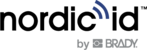Nordic ID EXA21 supports Bluetooth Low Energy Class 2 and USB connections for host devices. Supported Bluetooth Low Energy versions are 4.0 – 5.0 and supported profiles are GATT (generic data transfer) and HID (keyboard emulation)
| NOTE! Bluetooth Low Energy needs to be supported by host device. |
If the Nordic ID EXA21 is powered on but not connected to any host device, it goes to sleep mode after 90 seconds.
Whilst the Nordic ID EXA21 is connected to a host device, it is always on, it never goes to sleep mode.
CONNECTING WITH HOST DEVICE
There are four ways to connect Nordic ID EXA with host device, being the third one (Nordic ID Smart Pair) the most advanced and easiest way to connect wirelessly.
- Connect without pairing via Bluetooth
Nordic ID EXA21 will advertise itself via Bluetooth allowing the host device to connect. Bluetooth connection remains active until the host device closes the connection. Once the connection is closed Nordic ID EXA21 will start advertising again and allowing any host device to connect.Most applications will not require pairing with the host device. Without pairing, Nordic ID EXA21 can connect to any host device which can see its advertisement. When Nordic ID EXA21 disconnects from host device, other host devices are available to connect as long advertisement is seeing from the Nordic ID EXA21.
- Connect with pairing via Bluetooth
Pairing Nordic ID EXA21 with a specific host device increases security by preventing other hosts from connecting to the paired Nordic ID EXA21. When paired, applications (like Nordic ID RFID Demo) connect to the device automatically. The connection remains active as long the host device is in Bluetooth range. - Connect with Nordic ID Smart Pair feature
The awesome Nordic ID Smart Pair feature provides an exceptionally easy way to connect and disconnect host device to our EXA readers. Just select “Nordic ID Smart Pair” from “Connection” listing in Nordic ID RFID Demo and host device starts looking for the EXA readers.
Smart Pair works only when EXA is not paired. - Connect via USBN
The Nordic ID EXA21 can connected with the host using USB-C type data cable. When connected, Bluetooth advertising stops and the blue led is continuously on. Advertising starts again when the USB cable is removed
Pairing
By default, pairing support is disabled from the Nordic ID EXA21 settings.
To enable pairing support using Nordic ID RFID demo, connect the Nordic ID EXA21 to host device and go to Settings à Reader à Host device connection à check “Enable pairing” tick box.
For easy pairing with the same host running the Nordic ID RFID Demo, you can press the “Pair” button in that same screen.
Once paired, the Nordic ID EXA21 is continuously connected to the paired device and other host devices cannot connect to the Nordic ID EXA21 until it is unpaired.
In firmware versions older than 4.x.x, a passcode (by default, the 6 last digits of the device serial number) was required to pair the Nordic ID EXA21.
Unpairing
Use the Nordic ID RFID Demo app (in the paired host device) Settings à Reader à Host device connection and press “Unpair” button. Unpairing process clears the pairing information from the EXA21 and from the host device.
Unpairing manually from EXA21
- Press “Scan“ button down and then “Power” button down and keep at least 3 second until device beeps three times. Then pairing is cleared and device reboots.
- Remember to clear pairing information from the host device too. (Settingsà Bluetoothà Paired devices)
iOS devices typically prompt “pairing request” message box if pairing is enabled in Nordic ID EXA21 (as explained in 2.2). In case pairing is not needed, the user can press “cancel” button and the device connects without pairing. If the iOS device is going to be used without the pairing, please disable pairing support and then the “pairing request” prompt won’t appear anymore.
Connecting with NORDIC ID SMART PAIR FEATURE
When using a Nordic ID EXA21 reader with a smartphone, both the Nordic ID EXA21 reader and your smartphone are always close to each other while being used. Nordic ID Smart Pair is aware of this and thus it establishes the connection only when they are close to each other.
- Connecting: One can connect the host device to the EXA reader just by placing host device close to the EXA reader.
- Disconnecting will be done by pressing Power and Scan buttons simultaneously 3 seconds (LED stops blinking).