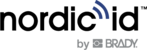Nordic ID EXA31 supports only Bluetooth Low Energy Class 2 connection for host devices. Supported Bluetooth Low Energy versions are 4.0 – 4.2 and supported profiles are GATT (generic data transfer) and HID (keyboard emulation).
NOTE! Bluetooth Low Energy needs to be supported by host device |
CONNECTING WITH HOST DEVICE
There are three ways to connect Nordic ID EXA with host device, being the third one (Nordic ID Smart Pair) the most advanced and easiest way to connect.
- Connect without pairing (this is the most straightforward way)
Nordic ID EXA will advertise itself via Bluetooth until the host device connects to it. Bluetooth connection remains active until the host device closes the connection. Once the connection is closed Nordic ID EXA31 will start advertising itself again and any host device can connect to it.
- Connect with pairing
By default, pairing support is disabled (since firmware version 2.2.1). When Nordic ID EXA31 is paired with the host device, applications (like Nordic ID RFID demo) connects to it automatically. Connection remains active if the host device is in Bluetooth range.
- Connect with Nordic ID Smart Pair feature
Pairing AND UNPAIRING nordic ID EXA31 WITH A host device
By default, pairing support is disabled (since firmware 2.2.1). Before Nordic ID EXA31 can be paired with the host device, pairing support needs to be enabled. This can be done with two different ways that are:
- Using Nordic ID RFID demo. Connect Nordic ID EXA31 to host device and go to Settings -> Reader -> Host device connection -> check Pairing enabled tick box
- Reading configuration barcodes to enable/disable pairing support.
- ALLOWPAIRON = Pairing enabled
- ALLOWPAIROFF = Pairing disabled

#FN#ALLOWPAIRON#

#FN#ALLOWPAIROFF#
NOTE! Barcode configuration codes can be read only when there is no active Bluetooth connection with the host device |
Nordic ID EXA31 can be paired based on the instructions below once pairing has been enabled.
- Turn Bluetooth of the host device On.
NOTE: Android 6.0 or newer needs location to be enabled also - Power on the Nordic ID EXA31 by pressing the power button for 2...3 seconds
- Open Bluetooth connection settings of host device and you should see “EXA31 XXXXXX” in the list
- Select "EXA31 XXXXXX" from the list in order pair your host device with the Nordic ID EXA31
NOTE! XXXXX is a serial number of the Nordic ID EXA31 |
iOS devices typically prompt “pairing request” message box if Nordic ID EXA31 supports pairing. In case pairing is not needed, user can press “cancel” button and device connect without the pairing. If iOS device is going to be used without the pairing, please disable pairing support and then “pairing request” prompt doesn’t appear anymore.
Other host devices can’t connect to Nordic ID EXA31 until pairing information has been cleared from the host device and Nordic ID EXA31. Unpairing can be done based on information found from section 1.11.1.3 or using clear Bluetooth pairings barcode. Read barcode below to clear Bluetooth pairings from the Nordic ID EXA31

#FN#CLEARPAIRING#
| NOTE! Barcode configuration codes can be read only when there is no active Bluetooth connection with the host device |
Connecting with host device via hid mode
In this mode, the Nordic ID EXA31 functions and communicates in a similar manner as a keyboard. Therefore, the device will work with any application that supports an active cursor on input fields, for example web browser applications. When operating in HID mode, the Nordic ID EXA31 needs to be paired with the host device and configured for the HID mode.
| NOTE! When the Nordic ID EXA31 is configured for HID mode: remember that you will need to reconnect the Nordic ID EXA31 after using non-HID applications (such as Nordic ID RFID Demo). This will enable the HID mode again. The easiest way to do this is turn off/on Bluetooth of host device. |
Connecting with NORDIC ID SMART PAIR FEATURE
When using Nordic ID EXA31, you will probably hold (or wear) your mobile device on one hand and the EXA reader on another hand, as separated devices. Nordic ID Smart Pair is aware of this and thus it keeps the connection even when they are far away from each other, so that you do not have to link both every time they get closer again.
- Connecting: One can connect the host device to the EXA reader just by placing host device close to the EXA reader.
- Disconnecting: The host device doesn’t disconnect automatically when moved further away. Disconnecting will be done by pressing Power and Unpair buttons simultaneously 2 seconds (Read/HID LED stops blinking).
In this mode, the Nordic ID EXA31 keeps connected to host device even if it moves further away from Bluetooth range.
Requirements: Nordic ID RFID demo app 1.2.7.3 (or newer) and EXA31 with firmware 2.2.5 (or newer).
The Nordic ID Smart Pair feature is always enabled in Nordic ID RFID Wear OS appConfiguring HID mode with barcode
Read barcode below to configure the Nordic ID EXA31 to desired HID mode. Please note barcode configuration codes can be read only when there is no active Bluetooth connection with the host device.
- HIDMODE0 = All HID modes disabled
- HIDMODE1 = HID barcode enabled
- HIDMODE2 = HID RFID enabled

#FN#HIDMODE0# #FN#HIDMODE1#

#FN#HIDMODE2#
Configuring HID mode WITH application
1. Install Nordic ID RFID Demo application (see section 2.1)
2. Connect your device
3. Confirm that pairing is enabled in reader settings
4. Turn on HID mode, RFID and/or barcode mode in reader settings
5. Close application and make sure Bluetooth connection is closed
6. Reboot your EXA31 device by pressing the power button for 2...3 seconds.