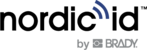2D Imager
This section describes methods for configuring 2D imager of Nordic ID EXA51e. The 2D imager module in use is Opticon MDI-4100 2D scan engine.
Opticon provides online configuration tools: http://opticonfigure.opticon.com/
There are three different ways to configure the 2D imager that are
- Using configuration barcode
- Using Nordic ID RFID demo application
- Configuring via NUR Accessory extension API
USING Configuration barcodes
The easiest way to configure 2D imager is to read configuration code with the 2D imager. Please use Opticon’s configuration tools (see link above) for creating configuration barcode and print it onto paper. Read the configuration code with the 2D imager of Nordic ID EXA51e and new settings will be set and saved automatically. Please note barcode configuration codes can be read only when there is no active Bluetooth connection with the host device. Please find example configuration barcodes below. More 2D imager configuration barcodes can be found from APPENDIX 1.
1 - Enable 1D codes: Tri-Optic, Industrial 2 of 5, Code 39 and S-Code

@MENU_OPTO@ZZ@JZ@R7@B2@R9@ZZ@OTPO_UNEM@
2 - Disable 1D codes: Tri-Optic, Industrial 2 of 5, Code 39 and S-Code

@MENU_OPTO@ZZ@DDJ@X4K@VB@DDK@ZZ@OTPO_UNEM@
USING Nordic ID RFID DEMO APPLICATION
Nordic ID RFID demo application allows testing of different kind of barcode configurations effortlessly. Configurations can be read and set from specific file. The specific file is a simple text file containing configuration command strings generated by the Opticon’s configuration tool. The configuration settings of Nordic ID RFID demo applications can be accessed via Settings menu or barcode functionality.
Opticon’s configuration tools do provide configuration strings. Barcode type must be 2D-Code like PDF417. Format of configuration string is:
@MENU_OPTO@ZZ@<config codes separated by @>@ZZ@OTPO_UNEM@
Opticon’s configuration tools shows two or three letter configuration code for each configurable item.
Example:
Enable Tri-Optic = JZ, Enable Code39 = B2
Configuration string = “@MENU_OPTO@ZZ@JZ@B2@ZZ@OTPO_UNEM@”
Opticon’s configuration tools shows two or three letter configuration code for each configurable item.
After sending configuration file to the reader, Nordic ID RFID demo will send “save settings” command automatically to the 2D imager. Source code of Nordic ID RFID demo is public, so one can study how 2D imager configuration using the specific files has been implemented on Android. See section 2.2.2 for more information.
Configuring via NUR Accessory extension API
NUR Accessory Extension API provides command for sending configuration string to the 2D imager:
byte [] imagerCmd (String cmd, int type);
cmd: Configuration string.
type: Type of imager in use (0= Opticon MDI-4100 2D scan engine)
Return value is byte array of response depending on command code(s) sent to the 2D imager. Null if command string is not valid. The first byte of array contains ACK (0x6 success) or NAK (0x15 fail).
example:

After sending configuration to the 2D imager, settings are ready to use but next power down causes settings to lost. Therefore, it’s important to save settings to volatile memory of imager.
//SAVE CONFIGURATION TO IMAGER MEMORY
imagerCmd (“@MENU_OPTO@ZZ@Z2@ZZ@OTPO_UNEM@”, 0);